Parsec is a free streaming service that allows you to cast the content currently on your PC over to other supported devices and gives them control over some inputs. Whether you are watching a video, working on a project, or just gaming, it enables people to experience it together. It opens up a world of opportunities to play games with your friends or strangers on titles whose servers are long since dead or simply only had local coop to begin with. Ever wanted to re-experience an old PS2 game with a friend who now lives far away? Parsec lets you stream emulators. Just want to chill on your couch away from the desktop and continue on playing your high-end pc games? Grab a controller and clip on your phone. Or just whip out any laptop you have laying around to experience things it wouldn’t possibly be able to run natively.
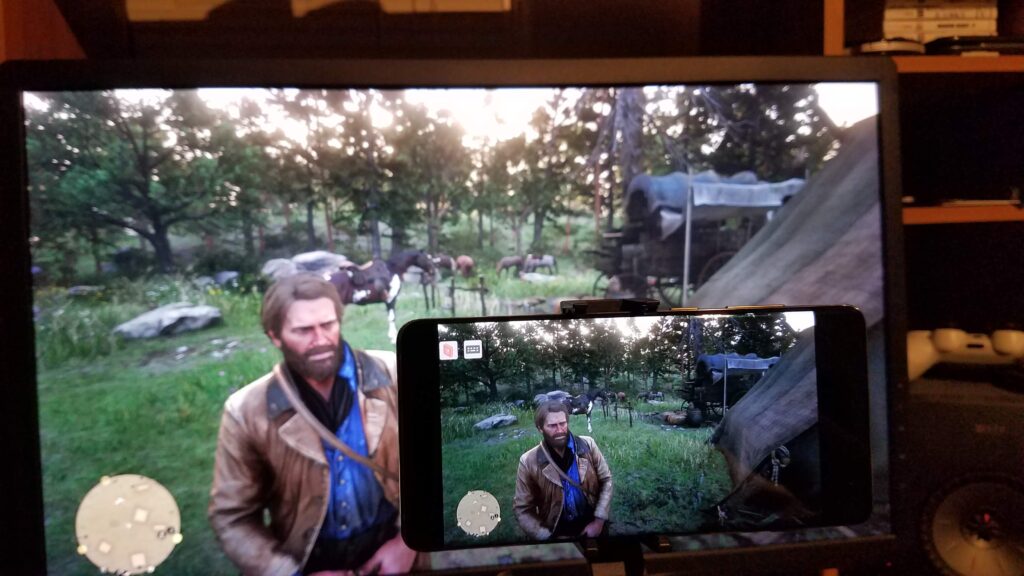
Streaming your PC enables a lot of creative uses, but this service is primarily marketed around gamers. As such, Parsec has a heavy focus on making the latency and input delay as low as possible. For the less tech-savvy, this basically means how long it takes for the action you did to appear on the device you are streaming to. Imagine moving a mouse. If it took half a second for the mouse cursor to move on your screen from when you actually moved it, it can make desktop work a pain, and playing FPS titles a near impossibility. Now imagine it takes less than 10 milliseconds, aka 0.01% of a second. Lowering latency is a focus that is handy for every use case, not just a gamer-specific feature to gloss over.

To start using Parsec, you need only to create an account, then sign in from either a browser tab or the dedicated app itself. This will allow you to tweak some options, though two particular tabs should be the only ones casual users would need to tinker with. Those would be the Client and Host tabs. If this is not the device you plan to stream to, then go to Host. It allows you to change what resolution you want to stream at, the bandwidth to let it use, and the frames per second to transmit. The Client tab has the settings you want if you plan to join online games or is the device you want to stream to. In it is the ability to toggle Vsync, whether to use a software or hardware decoder to handle the incoming stream, and a setting to start it in full screen or a windowed mode. It may sound complex on paper, but it is shockingly easy and effortless. Every setting has a detailed description, and everything is handled via a drop-down menu to show you the options at your disposal at any one time.
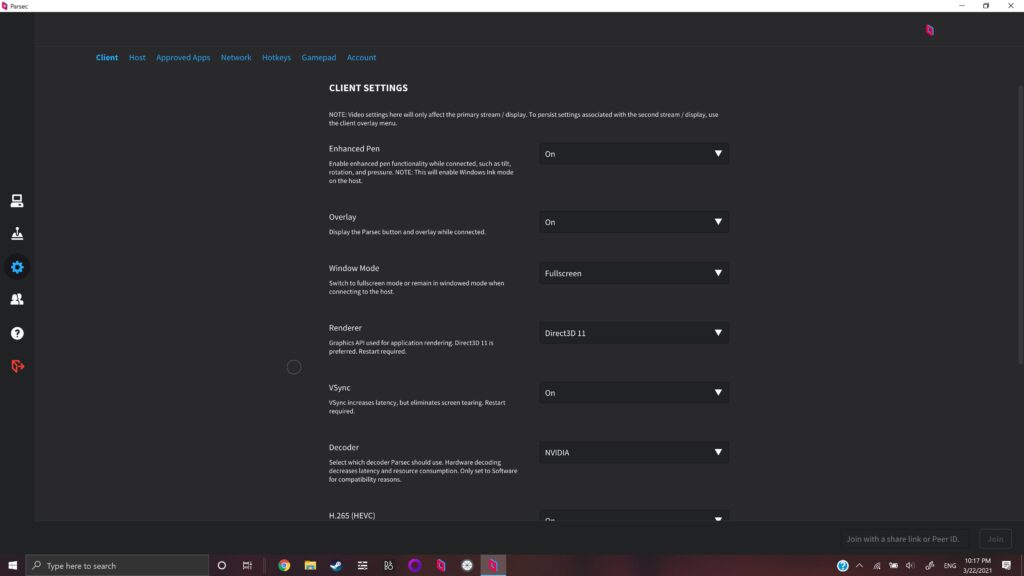
This is the part of the review in where I’ll get a bit more in-depth and technical. If you simply want to know if this is a good program for gaming or other remote desktop uses, then to cut right to the chase, yes, it is. It works very well and is incredibly simple to use. Chances are not many people will need any help setting it up. A perfect fit to convincing friends to try it and playing Sega Genesis games with you, or whatever you may have planned. Parsec also converts any generic gamepad or PS4 controller into the X-input API. That tricks the hosting computer into thinking it is an Xbox controller, which most PC titles these days use. It is as easy as plugging in a gamepad and getting right to the action. There is also a toggle in the menus to make it appear as if it is a PS4 controller. The benefit of that is that Sony still uses the D-input API that older computer games used before the Xbox proprietary format became the standard.

First off, let’s talk about the in-home streaming experience, shall we? It will require you to have Parsec installed on any device you intend to stream to. You could stream to a Google Chrome browser tab if the other device is a PC, yet I’d advise against that. It is much more prone to errors, jitters, and other unpleasantness you can avoid by installing the app instead. Given that it has an app for Android, a few Linux distros, MacOS, Windows, and even the Rasberry Pi, you are pretty much set unless you have an iPhone. That being said, if both devices are within your wifi range, Parsec defaults to using LAN. It means that all network traffic goes directly from your host PC, to the router, then to your other device. This cuts out the Modem or your internet service provider. If your internet goes down while you are streaming to yourself, it won’t affect you at all. Heck, you can unplug the modem if you want to and Parsec will continue working as normal. It is a much more stable connection, and without the need to travel great distances, your latency will decrease exponentially.

Another benefit of playing within range of your home’s router is that you can achieve speeds far greater than what your ISP may offer you. In my case, Spectrum provides me with a 100mbps download and a measly 10mbps upload. Well, my computer has a gigabit Ethernet port, and I have a wifi 6 router capable of 1200mbps. That gigabyte port is my bottleneck, but streaming at a theoretical maximum of 1000mbps is a world apart from using the speeds my ISP would give me if I was playing over the internet with other people or being away from home. No need to worry about any data caps either when using LAN. As a reminder, not all Ethernet cords are the same. If you are getting subpar speeds via this method, the cable between your host PC and the router may be to blame. You should get a Cat6 rated Ethernet cord at least. A Cat 5 maxes out at just 100mbps, which any modern device’s wifi or Ethernet jack will significantly exceed.

With all that said, it’s not like we should just crank out gigabit or higher streams. Our host PC has to Encode that, and more importantly, the possibly much weaker device we are streaming it to will have to Decode it. Packaging and unpacking so much data will take more time, causing more latency on top of that introduced by the heavier network load. Parsec actually maxes out at just 50mbps, by default. It is for gamers, after all, where reaction times are king. This honestly works fine at resolutions up to 1440p, though at that res you can see artifacting going on during movement from the insufficient bitrate. At 4K 60fps, it looks less than stellar. Luckily, at the bottom of the Hosting tab is a link to reach the config file. By opening it and changing the number at the end of “encoder_bitrate = xx”, you can set it to whatever you want. Doubling the default max of 50mbps to 100 makes 4K look much more presentable, for lack of a better word. It will cause a minor hit to your overall latency as it is more data to handle.
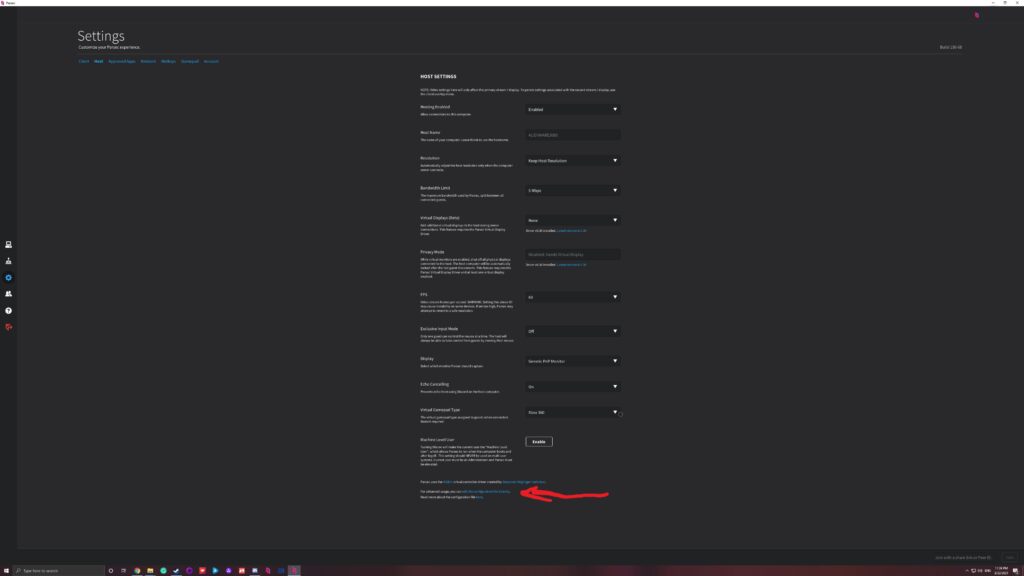
I personally went a bit overkill with the mbps and set it to 200. This gives me around 22ms (0.022 of a second) overall, which I find more than acceptable and a worthy tradeoff for a near native-looking image. That is still less than what I get from what I consider to be the ultimate cloud gaming service, Shadow. Gaming on Parsec is a no-frills experience. It just works as you want it to. Starting a stream will mute your host’s audio right out of the gate, so sound only comes out of the device you are streaming to. You can set it to match your client’s resolution so you aren’t left squinting at Window’s 4k desktop on a small display, and it will still keep your titles at the original res you set them to. You can seamlessly boot up Parsec and exit from other devices at any time without any issues or hiccups to what you were doing. In the words of Todd “16x the detail” Howard, it just works.

Being able to boot in at any time is nice and all, but I’m not a fan of how there is not an easy option to stop Parsec from starting up alongside Windows. It makes sense they do so for the ease of use aspect of this service. However, there really should be a way to opt-out of it without needing to have some knowledge of controlling Window’s startup programs. On the same topic, while you don’t need internet access to stream, you do need it whenever you initially connect devices. You see, before it beings streaming, your request info to access a device will be sent to the Parsec servers before it gives passage to your host PC. Even if you have both devices right next to each other, this is not the type of service you can use away from an internet connection. It also means you will more than likely always be online if you are a Parsec user. For safety’s sake, I highly advise everyone to make use of the 2-factor identification if you have a cell phone. By its very nature, a remote desktop app can be extremely dangerous should you get hacked into.
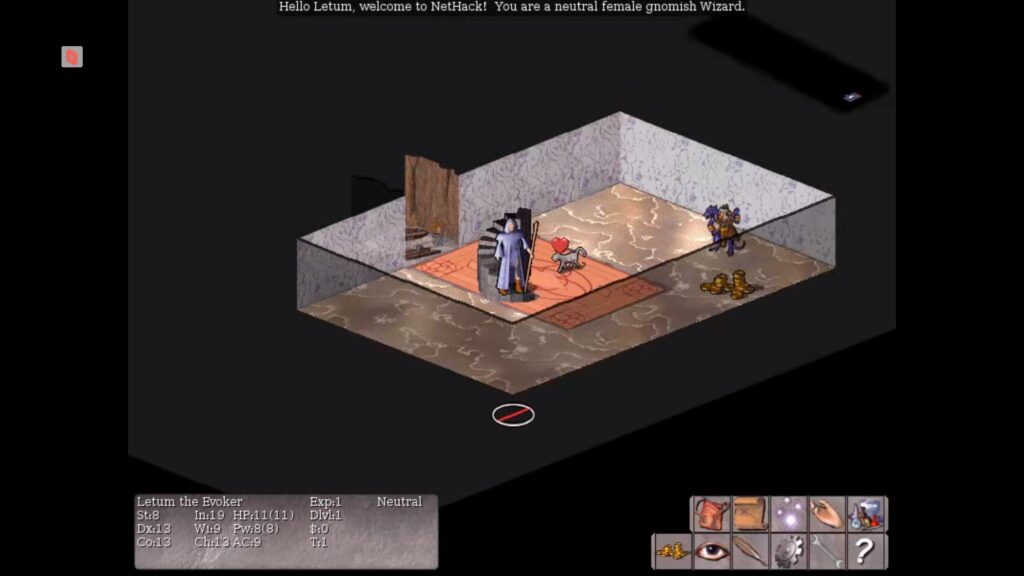
Back on the topic of actually gaming on this service, that responsiveness makes it a joy to play games. With that ability to bump up that mbps usage to whatever you choose, it can look so comparable to what you’d see on the Host PC it can be easy to forget you are even streaming. As easy as it is to set up, Parsec still gives you a lot of flexibility to choose between visual quality and overall responsiveness for all types of use cases. Even with my 22ms of latency from the overkill settings I use, I’d still gladly play causally in online multiplayer. Another thing of note is that you still have to take TV latency and that of using a wireless controller into account too. Your experience can vary from other factors outside of the Parsec app’s control. It is recommended you switch your TV to a Game Mode if that’s what you plan to stream to.


Much of my testing was done a few rooms away from my Host PC. Connecting the controller wirelessly to the client device works well, but I found that the host’s Bluetooth was still within distance. I connected my controller to the Host PC instead of the device in front of me and got slightly, yet noticeably improved input delay speeds. That’s not the downplay how snappy it is connecting via the client. It is just another option to consider if you find yourself in a similar position. It also means you can use a single controller across every device you plan to stream to without any need to repeatedly pair them whenever you switch. If you plan to use Parsec a considerable amount of the time at home, it may be worth your while to invest in a Bluetooth 5.2 adapter for extensive house coverage to truly complete the ease of use experience.
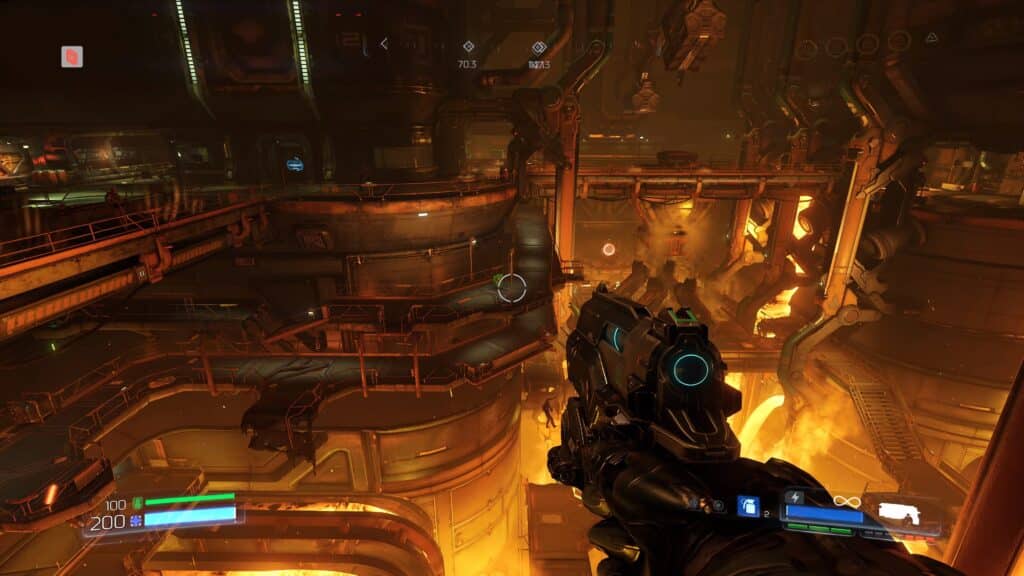
While gaming, there are two noticeable things that make it clear that you are streaming to the discerning eye. The first will be that it streams with 4:2:0 chroma sub-sampling. That has an effect on the colors. It is most noticeable with fine text, which will become noticeably blurrier. It’s hardly detectable in some types of games, but if it requires a lot of reading or mucking around in menus, you will notice it. If you plan on doing any work that requires color accuracy, you will need to pay for the $10 a month plan that offers a complete 4:4:4 range. That is a review for another time. This is for the free version. Your second image flaw comes from a rather strange issue/feature that Parsec has. You could be at 60fps or higher, yet it certainly doesn’t look that way. It seems they are using some form of frame-skipping to lessen the overall data per second and to keep latency low. This causes the game to be much less smooth-looking. I have no equipment to make this more factual, but to me, it appears to be around 40 or 30 fps that it renders. That makes it look much choppier than it is running at, even if the reaction times are the same as usual.

One other annoyance I have is that there is no way to save your preferred bandwidth. If you ever change it, you will have to go back into the ini file to set it to your preferred mbps, as it will still only show 50 as a max value in the options. It would be nice if a future update changes this. You may have noticed that square logo on the upper left of some of the pictures in this review. Clicking that or pressing a hotkey will open up the Parsec overlay, giving quick access to a bunch of handy settings to change on the fly. It also displays the latency you get from decoding, encoding, and the network delay from rendering the image onto your device. This also doubles as a quick way to end your stream should you forget the hotkey to do so, or setting it to windowed mode if you need to view something on your client device.
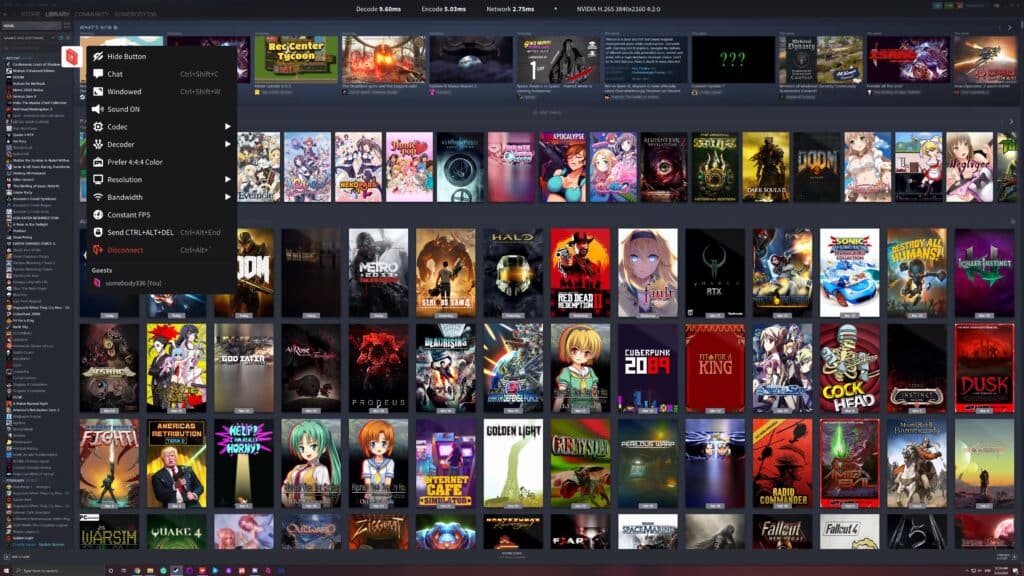
The reason you will want to change your bandwidth setting constantly is if you plan on using Parsec’s online features, such as playing with a friend or away from your house. That will use your internet, and there is no way I’d be getting my preferred 200mbps from my Spectrum plan. Once again, it is 100 download and 10 upload speeds I receive from them. If I plan to join in on a game, 100 down will be more than enough. The problem in my case is if I want to Host anything and play some of my titles with someone. That uses upload speed, which is 10mbps in my case. It is my theoretical maximum. You always want to use something lower for when it fluctuates from that and causes stutters. To avoid that, I have to use 8mbps, which leads to a terrible image for the client. If you want to play with two other people, that halves the already pitiful amount as it splits it into 4mbps each.

My internet speeds have nothing to do with Parsec. I just wanted to explain how the peer to peer online matchmaking works for knowledge’s sake. In any case, it’s sad how the richest state of the wealthiest country in the world has such garbage internet infrastructure. That should give you a clue to how it is for Americans in other poorer states. Moving on from that tangent, to invite friends to a game, you have to open it up and alt-tab back into the Parsec app to host it. You can then set it as an ‘approved app’ if you don’t want to give the client control over inputs not pertaining to that game. If you play in fullscreen mode and alt+tab out of that approved app during a stream, the client won’t be able to see what’s on your desktop either. It’s a nice little privacy feature if you simply want to play, not grant complete control over your PC. Something to note is that the client will be able to see your desktop if you are playing in windowed mode instead of fullscreen.

There are two methods in which a friend can join a game. The first is only available if you have them as a friend using Parsec’s social features and they request to join. Your second option is to send them a one-time custom link to connect directly to you even if they aren’t on your friend’s list. It is where the focus on the low latency really shines. With my 10mbps connection, it won’t look fantastic on his/her end, yet the controls are still snappy and responsive. What I do is lower the resolution to 720p, which offers a more detailed picture than trying to stream my native 4K at those upload speeds. This also has the side benefit of making it much less data to Encode/Decode, offsetting some of the added latency from playing over the internet. It is a long chain that goes from YourPC < Router <Modem <ISP <TheirISP <TheirModem <TheirRouter <Their PC, and back again. The further the distance between you two, the more delay.

I’ve fiddled around with many peer-to-peer apps over the years to play local coop games over the internet. None were as simple to set up or functioned as well as Parsec. That is a real testament considering the garbo internet me and the people I play with have. There is a text-based chat function you can access within the overlay or with a hotkey, yet you’d need to have something like Discord for voice chat. An interesting feature Parsec has is called the Arcade, which is currently in beta. This allows you to host a game to the public where anyone with an account can join. It is great for when no one has time to play with you, so you host to the entire community in the hopes someone joins. Or maybe you’re just bored and want to see what other strangers are playing, be it Cuphead, Emulation, or anything else. Heck, maybe someone is hosting a game you really want to try out.
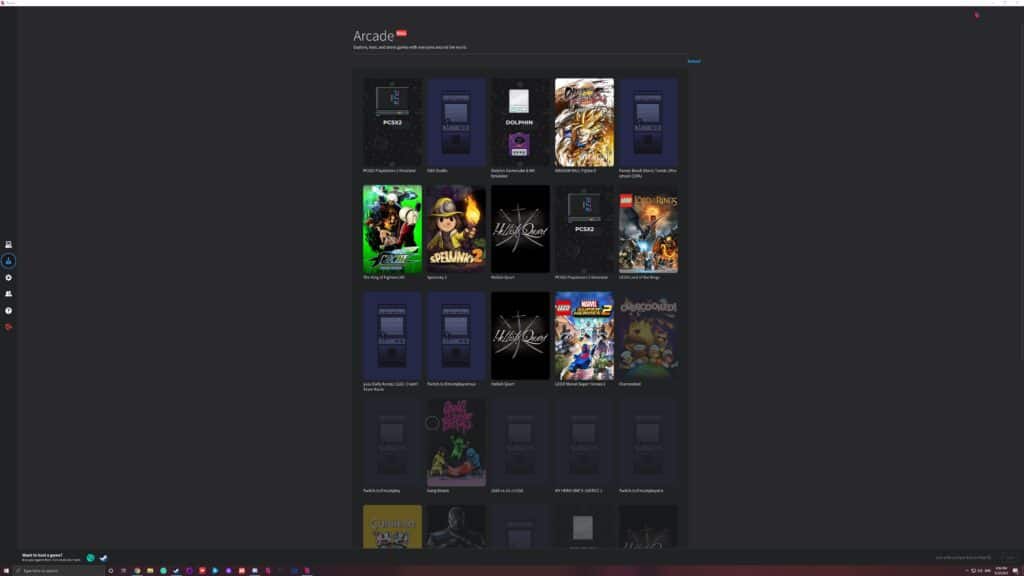
A huge problem with the Arcade is that it doesn’t tell you what country the user is located at, or the latency to expect. All you see is their username and the number of people in their game. Alongside the name of the app/game itself, of course. One thing you’ll notice is that many users stream at 720p, with the rare brave soul going all the way to 1080p. This is likely due to a combination of their internet limits, hardware, or just that the user-base seems to be primarily retro-focused. There is a surprising amount of people really into playing PS2 games on Parsec. I’m not sure why that system in particular, but I am more than down to play some ‘Twisted Metal Black’ or cause chaos in ‘The Warriors’ game. Nothing is stopping us from hosting our favorite Sega Genesis games, such as Gunstar Heroes, either. It is a retro gamer’s paradise if you meet some chill people that share your interests. There can be a language barrier since you don’t know where the host PC is, however. Quite a few of the games I’ve stepped into were Spanish or Portuguese speakers.
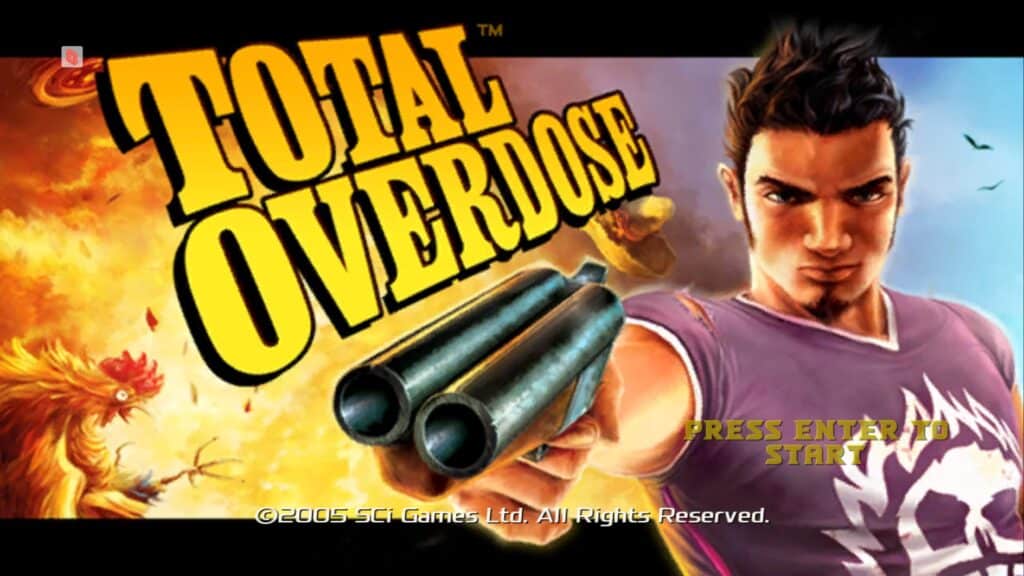
The community that hosts in the Arcade isn’t all that large. I’ve never seen over a few dozen games at any one time. That limits the options of what and who you can play with. From my time using this feature, the lowest network latency I could get was 40ms. This is not even counting the decode/encode delay. Typically, I found it to be well over the 100-300ms mark. Dealing with over a quarter of a second delay is doable in some forms of titles, yet I certainly wouldn’t want to play anything in the Fighting genre like this. Until Parsec adds some way to see the latency before joining, it wouldn’t be a bad idea to try to get chummy with the people possessing low delay.

I also want to mention the dangers of peer-to-peer connections. The host receives your IP Address, and if you’re using the same username you use on other websites, that is quite a lot of information you are handing out. Most users likely couldn’t care less about your IP Address, with less even knowing how to abuse it, but the potential is there. When playing with strangers, it wouldn’t be the worst idea to use a VPN, despite it being another addition to the chain of your stream and introducing more latency. The stream itself is encrypted, by the way. Our weak-point comes from the direct connection to another PC and giving out that address so that it knows where to send that data to. With that tidbit of online security out of the way, I really do enjoy the Arcade feature and am excited to see how it further improves from the beta state it’s in.
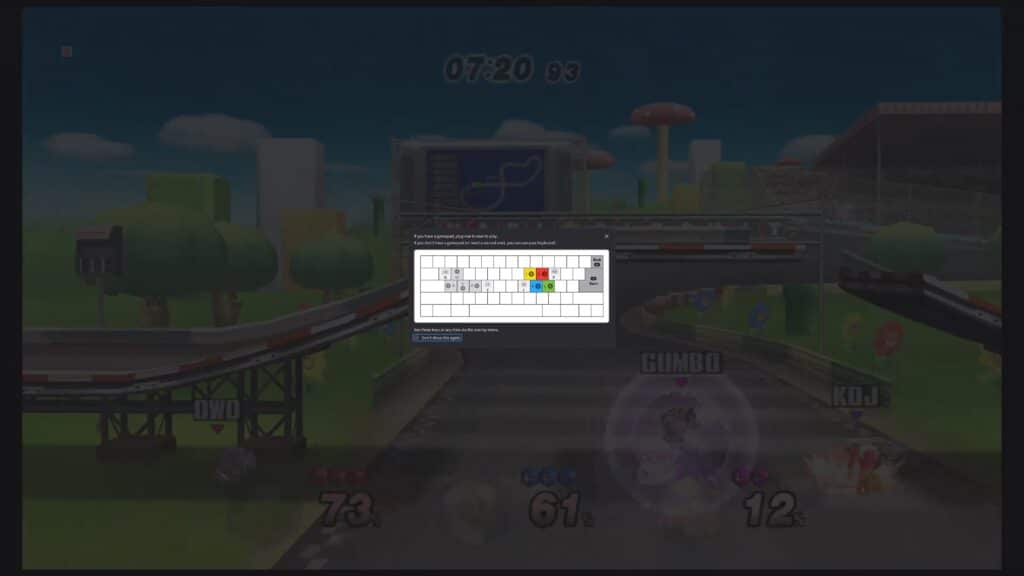
When hosting a game, you can allow up to seven other people to join it. Do keep in mind that it works in a first-come, first-serve method. That means that if you are playing a two-player title, the third person to join can’t play until the second one leaves, and so on. It can be handy to have some people on standby in case someone leaves, yet you shouldn’t go overboard with the lobbies. Not only because the client wait time would be absurd, but because you are splitting your upload data between all of them, even if they aren’t currently playing. I’ve also seen people streaming weird things like their Steam app or their Radeon GPU software. Given that freedom, it wouldn’t be much of a surprise if someone streams some hentai games to find people to coop with. I haven’t seen it, though it is a possibility to be wary of. Also, if you plan on doing that, @ me bro. :p

This review has gone on for quite a while now, so it’s as good a time as any to wrap things up. In total, I am highly impressed by Parsec, and I intend to have it permanently on my PC. It offers a ton of handy features to not just gamers but anyone wanting a remote desktop app. The sheer simplicity of this program is a huge talking point when bringing it up with friends. You don’t require much, if any, knowledge about networking or any of that tech-related talk. Just make an account, install the app, and tweak a few multiple-choice settings. With that simple act, it opens up a world of possibilities such as streaming PC games to your phone or other devices, watching movies with friends, or playing classic local coop titles over the internet. All at the compelling price of free. If any of that sounds interesting, or if you have other ideas for what you can do via streaming your PC, Parsec is more than worth a download.
- Speer DX Review - April 4, 2024
- The Legend of Santa Review - December 7, 2023
- GROOD Review - December 6, 2023